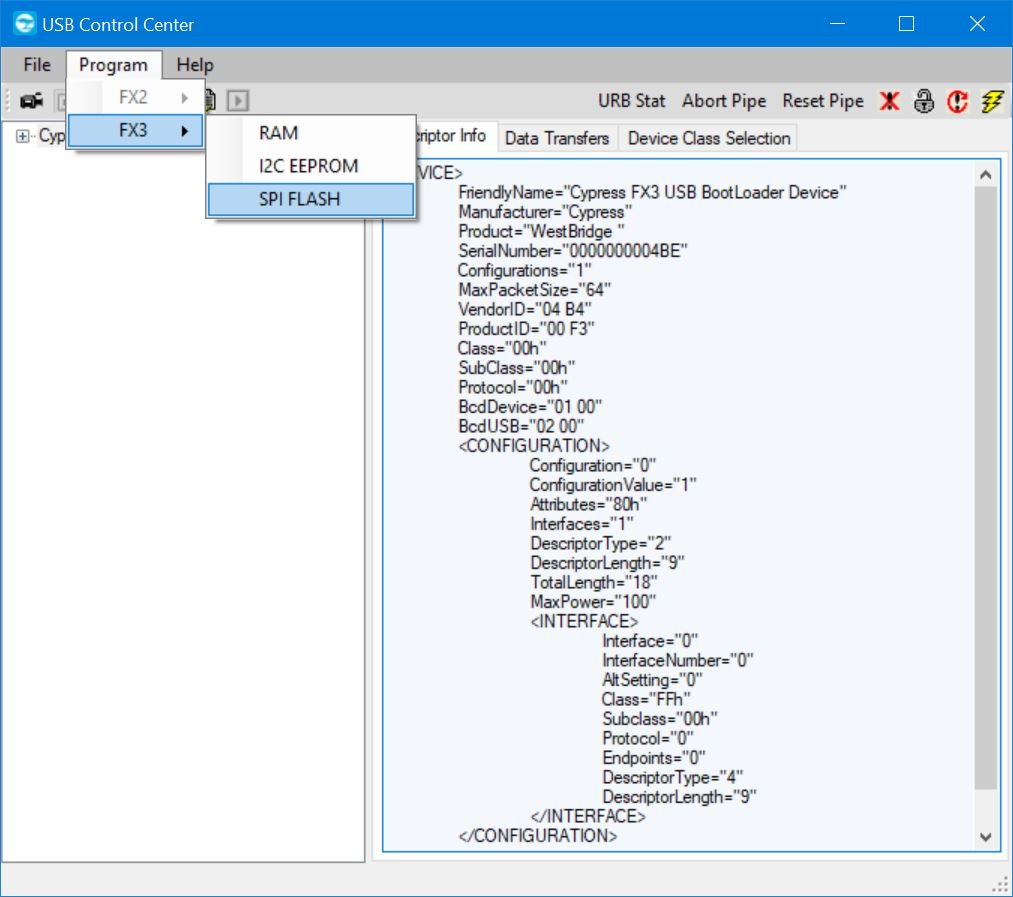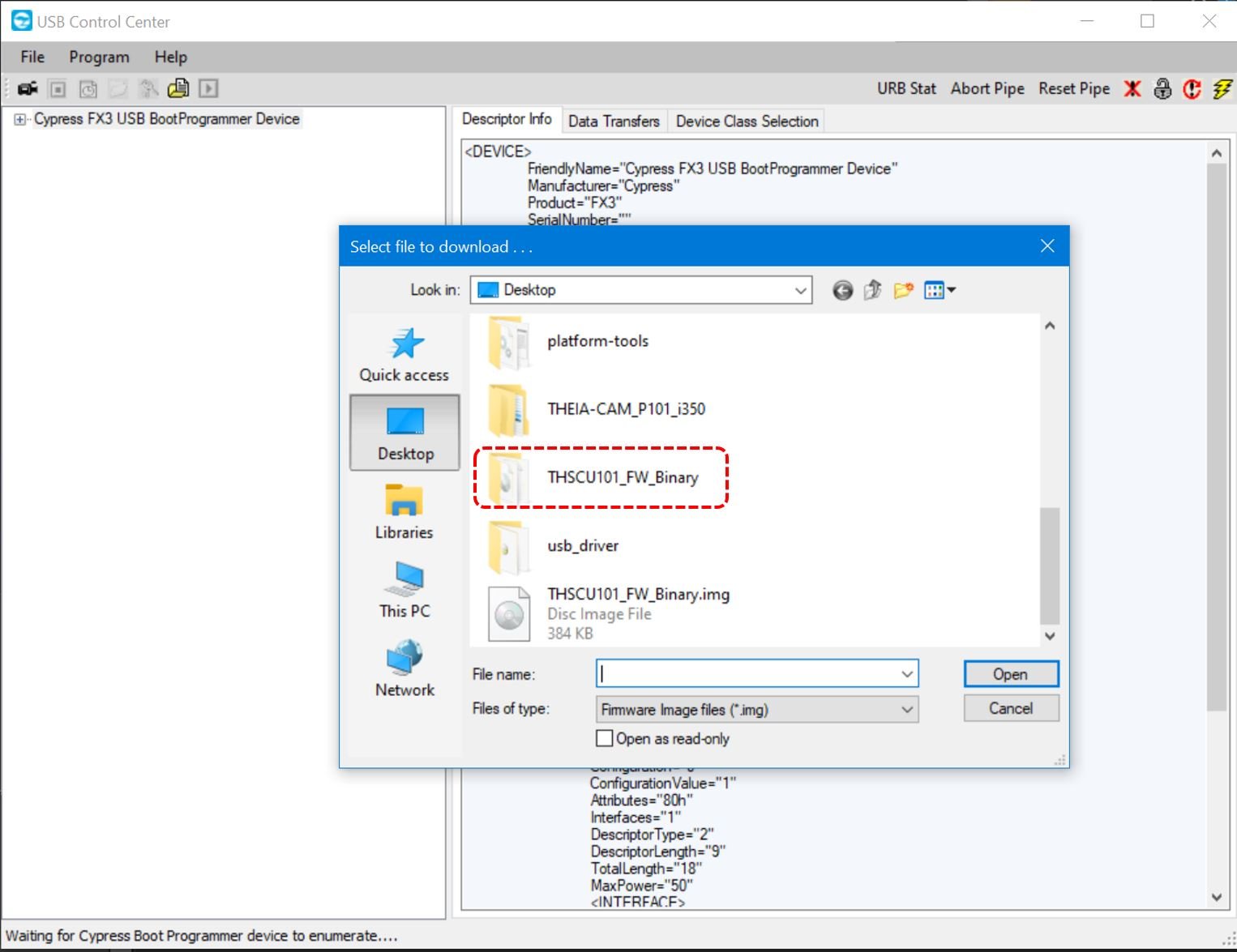THEIA-CAM™ | THSCU101
How to Update THSCU101 Firmware
Updated on 5/3/2024
Introduction
THSCU101 contains the latest version of Firmware at the time of manufacture. There may be newer version issued before you use the THEIA-CAM™.
Before doing any evaluation and design with the THSCU101 THEIA-CAM™, it is strongly recommended to confirm your THSCU101’s firmware version and to update it if it is not the latest version.
Note: Some USB hosts might not meet the USB spec to support BESL (Best Effort Service Latency). These hosts might not stream images over USB2 with our standard firmware that supports the BESL requirement. Please contact us to request firmware that will work with those hosts if needed for your application.
Hardware Overview
THine Solutions THEIA-CAM™ THSCU101
The THSCU101 is available at Digi-Key. A 1-meter USB 3.0 Micro-B to Type A Cable is included in the Kit.
Windows PC (or Mac)
Any Windows PC should work with the THSCU101.
Software Overview
Microsoft Windows 10, Windows 11, or macOS
We recommend using Windows 10 or Windows 11. We also support macOS. If your only choice is Mac, please follow the instruction. In this page, we will use Windows’ default camera application “Camera.”
THine Solutions Camera Extension Controller
To check the version of your THSCU101 Firmware and if necessary to delete the Firmware, THine Solutions Camera Extension Controller is required. Click the link to download the software. The detailed information, go to What You Can Do with Camera Extension Controller App.
Cypress+Infineon EZ-USB FX3 Software Development Kit (SDK)
The Firmware of the THSCU101 is loaded in a SPI Flash to drive Cypress+Infineon CX3. To upload the Firmware, go to the Cypress+Infineon EZ-USB FX3 Software Development Kit (SDK) page.
Click the “Download” button on the Cypress+Infineon SDK page and download the EZ-USB FX3 SDK for Windows (x32-x64) (exe).
THine Solutions THSCU101 Firmware Binary
The latest version of the THSCU101 Firmware Binary is here.
Updating Firmware
Checking Your Firmware Version
At first, connect your THSCU101 to your PC with a USB cable. Then, launch Camera app.
Note: Camera app needs to be running all the time. Do not close or minimize the app, in order to check the version and to delete firmware correctly.
In the Camera app, click on “Change Camera” icon on the right shoulder of the window to select “CX3-UVC.” Then you should be seeing the images that your THSCU101 streams.
Then launch Camera Extension Controller.
THine Solutions Camera Extension Controller Window
Command:
40
And the versions for CX3 and THP7312 will be shown.
This means CX3 Firmware version of your THSCU101 is 1.36 and THP7312 Firmware version is 3.49
The latest revision numbers as of September 25, 2023 are:
CX3 Firmware: 1.58
THP7312 Firmware: 3.69
You can also find the revision numbers in README.txt in the zip file.
Delete Current Firmware
If any of CX3 and THP7312 is outdated, here is how to delete it.
Assuming your THSCU101 is connected to your PC and the Camera app is streaming the THSCU101, launch Camera Extension Controller.
Command:
77
You will be asked to confirm you are OK to delete the Firmware. To delete, command:
77
Then, the Camera app will no longer show the image. (You may hear the Windows sound of USB device disconnected.)
Program the Latest Firmware into THSCU101
To upload the latest Firmware, we will use Cypress+Infineon SDK.
Windows 10:
From Start > Cypress > Control Center. (Some times the path is Start > Programs > Cypress > EZ-USB FX3 SDK > Cypress USBSuite > Control Center.)
Windows 11:
From Start > All apps > Cypress > Control Center. (You can also launch Control Center from the Search box by typing “Control Center”.)
Cypress USB Control Center Window
Click Program, select FX3, then SPI Flash.
Select the latest THSCU101 Firmware binary that you downloaded, and hit Open. This will show “Programming of SPI FLASH Succeeded” in the bottom left corner of the USB Control Center window. This may take around 30 seconds.
Once the SPI FLASH is succeeded, you may close the Cypress Control Center window.
Note: Cypress Control Center would NOT show a device if the device is recognized as “WestBridge” in Device Manager, because the driver is not found properly.
Cypress USB Control Center window with no device shown
In that case, click the Windows Start button, right-click on Computer in the right-hand column, and select Properties to bring up System Information. Then, click Device Manager at the top of the left column.
Windows Device Manager
Right-click on WestBridge and select Browse my computer for driver software.
Windows 10:
The driver is located at C:\Program Files (x86)\Cypress\EZ-USB FX3 SDK\1.3\driver\bin\Win10.
Windows 11:
The driver is located at C:\Program Files (x86)\Cypress\EZ-USB FX3 SDK\1.3\driver\bin\Win11.
Your SDK version number may be higher than 1.3. The Device Manager window should remove the WestBridge entry and identify the SDK board as the Cypress FX3 USB BootLoader Device (top entry).
Cypress USB BootLoader in Device Manager after Installing Driver
This information is based on Cypress+Infineon. For detailed information, see p.44 of Infineon Getting Started with EZ-USB® FX3™
Reboot THSCU101
Now that the FLASH on the THSCU101 contains the latest Firmware, the last thing to do is reboot. Disconnect the USB Cable of the THSCU101 reconnect it back, which let the THSCU101 boot up with the new Firmware.
Congratulations! Your THSCU101 is now up-to-date.
Did you know?
With the latest THSCU101 firmware, the camera appears as “THine Solutions THEIA-CAM” in your Windows Device Manager. To make it happen, see How to Update THSCU101 Device Manager Appearance.
Related Pages
Product Overview | THSCU101 13MP PDAF UVC Camera | THine Solutions, Inc.
Expert Review | THEIA-CAM 13 Megapixel Autofocus UVC Camera | JetsonHacks
Product Guide | How to Update THSCU101 Device Manager Apprearance | THine Solutions, Inc.
Image Quality Report | THSCU101 Image Quality Report | THine Solutions, Inc.
Whitepaper | Design Trend for Embedded Vision Systems that Include High Performance Cameras | Katsumi Kuwayama | THine Solutions, Inc.
Blog | Upgrade to PDAF for Best Auto-Focus Experience! | Tak Iizuka | THine Solutions, Inc.
Product Overview | THEIA-CAM - 13MP PDAF UVC Camera Reference Design Kit (RDK) | Cypress Semiconductor Corp.