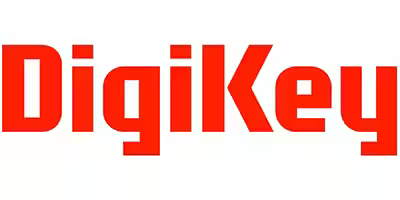Cable Extension Kit | THSER102/THSER102A | Raspberry Pi platform
Start Guide
Items You Need
You need following items:
THSER102/THSER102A
The THSER102/THSER102A includes:
Rx and Tx Boards
2-meter Ethernet/LAN Cable
2 x Flexible Flat Cables for MIPI CSI-2 Transmission (15pin to 15pin)
Pin Header
Mounting Screws/Spacers/Nuts
Note: For Raspberry Pi 5 Computer, a Raspberry Pi Camera Cable is required.
What’s Included in THSER102/THSER102A Kit
Raspberry Pi Camera
One of the following cameras:
Raspberry Pi Camera V2
Raspberry Pi High Quality (HQ) Camera
Raspberry Pi Camera Module 3
Raspberry Pi Global Shutter (GS) Camera *
*: To use Raspberry Pi GS Camera, use THSER102A.
It is highly recommended to test the Camera and the Computer before using the THSER102/THSER102A.
THSER102/THSER102A Tx Board and Raspberry Pi Camera Module 3 connected by FFC
Raspberry Pi Computer
One of the following computers:
Raspberry Pi 5
Raspberry Pi 4 Model B
Raspberry Pi 3 Model B
Raspberry Pi 3 Model B+
Raspberry Pi Zero
Raspberry Pi Zero 2 W
Note: For Raspberry Pi 5, Zero, and Zero 2 W, a Raspberry Pi Camera Cable (15pin to 22pin FFC) is required.
We recommend to use the latest Raspberry Pi Computer with the latest Operation System.
Make sure the Computer is powered off before assembling the THSER102/THSER102A.
THSER102/THSER102A Rx Board and Raspberry Pi 4 Model B connected by FFC
Ethernet/LAN Cable (Optional)
The THSER102/THSER102A includes 2-meter Ethernet/LAN Cable, but you might want to use your own cable. In such a case, use the 2-meter Cable included in the THSER102/THSER102A package at first to make sure the system works.
Step 1 Mount Rx Board on Computer
Step 1-1 Mount Pin Header and Spacers
Attach Pin Header and use 3 Screws to fasten 3 spacers on the Computer Board.
Note: Hardware shown in the pictures may not be identical to what you have.
Step 1-2 Plug Flat Flex Cable
Plug one end of the Flat Flex Cable to MIPI CSI-2 Connector of the Computer, and another end to the Rx Board.
Note: For Raspberry Pi 5 Computer, use a Raspberry Pi Camera Cable (15pin to 22pin FFC) instead of the enclosed Flexible Flat Cable.
Step 1-3 Fix Rx Board to Computer
Align the GPIO pin connector of the Rx Board with the GPIO pin connector of the Computer, and press the Rx Board all the way down. Use 3 Screws to secure the Rx Board.
Step 2 Connect Tx Board and Camera
Use the other Flat Flex Cable to connect the Tx Board and Camera Module.
Note: The enclosed Mounting Hardware is for V2 and V3 Camera Modules.
Step 3 Connect Rx Board and Tx Board
Use Ethernet/LAN Cable to connect the Rx Board and the Tx Board.
CAUTION: Do not plug Ethernet/LAN Cable from your Ethernet/LAN system to any of THSER102/THSER102A Connectors. This may damage your system.
Step 4 Check Everything Works
Now power on the Pi. In the Terminal, command:
libcamera-hello
The new window shows up just like the THSER102/THSER102A does not exist. The command will close the window in a few seconds. To keep the window, command:
libcamera-hello -t 0
Yes, it is that simple. No special code for THSER102/THSER102A is needed. It is because THSER102/THSER102A automatically ditects what Raspberry Pi Camera Module is connected, set all the registers to support the camera.
Blogs, Whitepapers, and Reviews
Product Overview | THSER102/THSER102A | Cable Extension Kit for Raspberry Pi Camera Modules V2/HQ/GS/V3
Product FAQ | THSER101, THSER102, THSER102A | Cable Extension Kit Frequently Asked Questions
Buy Extra THSER102A at
Contact us for larger quantities.